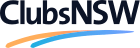Download ClubPASS QR Code Posters & Add Entries
To access your venue’s ClubPASS QR code posters:
-
Go to the Venues tab in ClubPASS and select your venue.
-
On the next screen, go to the Club entrances & QR codes section.
-
If your entrance already exists, simply click the Get QR poster link.
-
When the poster appears on-screen, simply click Print. Once printed make sure they’re placed in your club’s entry for patrons to scan.
If your club has multiple entries, we recommend creating additional entries within ClubPASS to more accurately track which entry patrons have used to sign into your club.
To add an entry:
-
Go to the Venues tab in ClubPASS and select your venue.
-
Go to the Club entrances & QR codes section and click the Edit button for this section.
-
On the next screen, you can either edit a current entry to change its name or click the New Entrance button to add a new entry. Then just give it an appropriate name and click Save.
-
Your new entrance will now appear on the Club Entrances list. From here, click the Get QR poster link to get the unique QR code posters for this new entry.
-
When the poster appears on-screen, simply click Print. Once printed make sure they’re placed in your club’s entry for patrons to scan.
You can then use ClubPASS to track how many patrons are signing in at each entry. To do this:
-
Go to the Sign-ins tab within ClubPASS.
-
Use the entry dropdown above the list of sign-ins to change between your different entries.